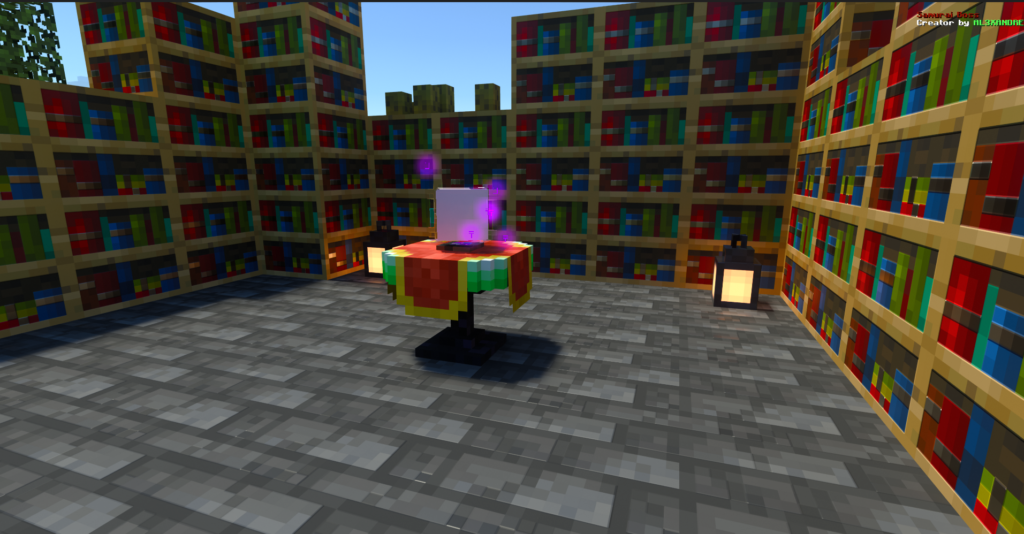Minecraft mods can transform your gaming experience, adding new features, mechanics, and visual improvements. If you’re looking to enhance your world, we’ve compiled a list of 10 incredible mods that will take your game to the next level.
1. Enchant+
With Enchant+, you get full control over your enchantments using a new enchantment table.
• Add any enchantment you want.
• Disenchant items and reclaim your XP.
• Transfer enchantments between items using XP and enchantment essence.
(By the creator)
2. Sword Rarity
Add a touch of RPG flair to your game with Sword Rarity. Every sword you craft now has a rarity tag:
• Common, Uncommon, Rare, and Epic, each with increasing damage values.
• You can also refine your swords up to 15 times using a Refinement Template to further boost their power.
(By the creator)
3. Spawner Miner
With the Spawner Miner mod, you can now mine spawners! Simply right-click on the enchantment table with 30 XP levels to unlock the Spawner Miner enchantment.
• Mine spawners along with the spawn egg inside, making it easier to create custom mob farms.
(By the creator)
4. SRMC UI Pack
With Enchant+, you get full control over your enchantments This UI enhancement pack introduces a variety of useful features to streamline gameplay:
• Quick Move and Quick Drop.
• Health and Damage Indicators.
• Brewing Stand Guide , Durability Viewer etc.
(By the creator)
5. Tool Swapper
Craft a tool belt in survival mode and never worry about switching tools again! The Tool Swapper mod automatically equips the correct tool for the task:
• Mining wood? Your axe pops out.
• Digging dirt? Your shovel takes over and vice versa.
(By the creator)
6. 3D Combat
Revamp your combat experience with 3D Combat animations. This mod adds stunning new animations for:
• Flying, standing, walking, sprinting, jumping, and attacking.
• Make every fight feel dynamic and visually impressive.
(By the creator)
7. Useful Wandering Trader
The Wandering Trader finally becomes useful with this mod! Now, the trader offers incredible deals:
• Fully enchanted Netherite tools and armor for 64 emeralds.
• It’s not cheating—you’ll still need to gather those emeralds!
(By the creator)
8. Useful Flesh Addon
Stop ignoring Rotten Flesh! This mod makes it useful by allowing you to:
• Cook it for safe consumption.
• Smelt it in a smoker to craft leather.
• Rotten Flesh just became an essential resource!
(By the creator)
9. Simply Vertical Slabs
As the name suggests, this mod adds vertical slabs for most blocks in the game. Perfect for:
• Creative building projects.
• Unique decorative structures.
(By the creator)
10. Connected Glass
Transform your builds with borderless glass!
• Place normal glass in your inventory, and it automatically converts into connected glass.
• Works with stained glass too, making your windows and designs seamless and beautiful.
(By the creator)
conclusion
Whether you’re looking for gameplay improvements, aesthetic enhancements, or new mechanics, these mods offer something for every Minecraft player. From powerful enchantments to functional traders, try out these mods and take your Minecraft experience to the next level.
NOTE: ALL LINKS PROVIDED IN THIS ARTICLE LEAD TO THE ORIGINAL SOURCES PROVIDED BY THE CREATORS FOR DOWNLOADING AND INSTALLING THESE MODS AND ADDONS.
FAQs
How do I download?
To download addons, you just need to click the button given below the addon. Note that all the buttons lead to the ORIGNIAL LINK PROVIDED BY THE CREATOR.
Are there any risks associated with installing addons?
While most addons are safe, there is always a risk of downloading files from untrusted sources. It’s essential to ensure that you are downloading from reputable sites to avoid malware or corrupted files.
How can I install addons in MCPE?
Installing addons in MCPE typically involves downloading the addon file and importing it into the game. You can do this by:
Downloading the addon file (usually in .mcpack format).
Opening the file, which should automatically launch MCPE and import the addon.
Activating the addon in your game settings under the “Behavior Packs” or “Resource Packs” section.